Pop A Yellow Smoke and Other Memories
FROM A COMBAT VETERAN MARINE
VIETNAM, 1969-1970
by W. Charles Truitt
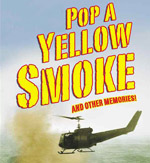
Pop A Yellow Smoke and Other Memories |
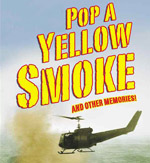
|
The PayPal system is designed to drop your connection, or 'time out', after five minutes of inactivity.
If the system is timing out in less than five minutes, it may be due to a loss of secure connection, which is usually caused by net congestion
* When high net congestion occurs, secure server based web sites are affected the most
* If the problem persists, please reset your Internet connection or try accessing the PayPal site at a later time
In addition, if you do not clear your cache files periodically, you may experience longer loading or browser closing times. In order to improve your performance on the web and specifically while visiting our site, we suggest that you occasionally clear your cache.
Below are instructions to clear your cache for various browsers. If your browser is not listed below, we suggest that you use the help section of your browser or contact their customer service center.
Internet Explorer